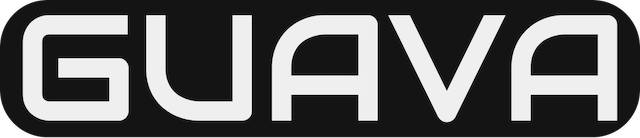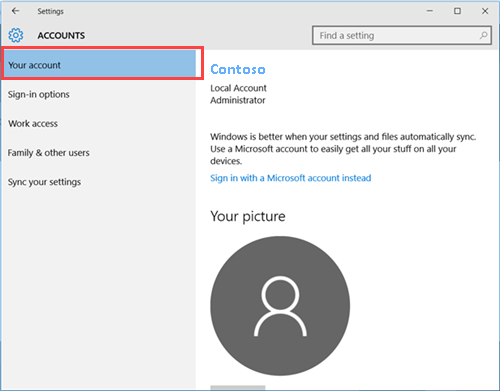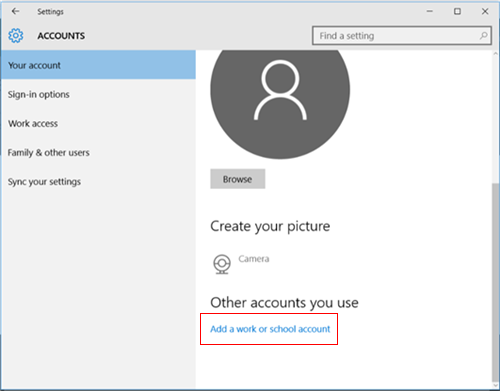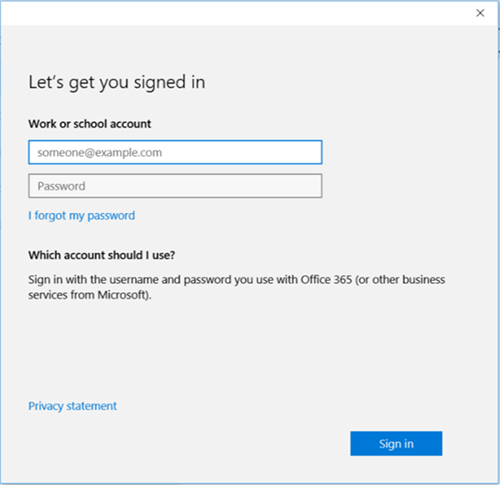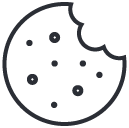Join an already configured Windows 10 device
September 16, 2020Microsoft Identifies New Cyberattack Exploits Issues, Patches for On-Premises Exchange Servers
March 3, 20212 minutes to read
Use Intune Company Portal to enroll your Windows 10 device under your organization’s management. This article describes how to enroll devices with Windows 10 version 1607 and later, and Windows 10 version 1511 and earlier. Before you begin, make sure you verify the version on your device so that you can follow the correct steps.
Windows 10 is supported across various device types including desktop, phone, and tablet. The enrollment steps are the same on whichever device you’re using. However, your screen may look a little different from the images shown in this article.
Enroll Windows 10 version 1607 and later device
These steps describe how to enroll a device that runs on Windows 10, version 1607 and later.
- Go to Start.
- Open the Settings app. If the app isn’t readily available in your apps list, go to the search bar and type “settings.”
- Select Accounts > Access work or school > Connect
- .
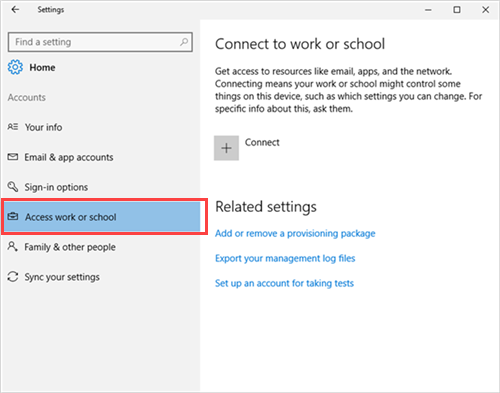
- .
- To get to your organization’s Intune sign-in page, enter your work or school email address. Then select Next.
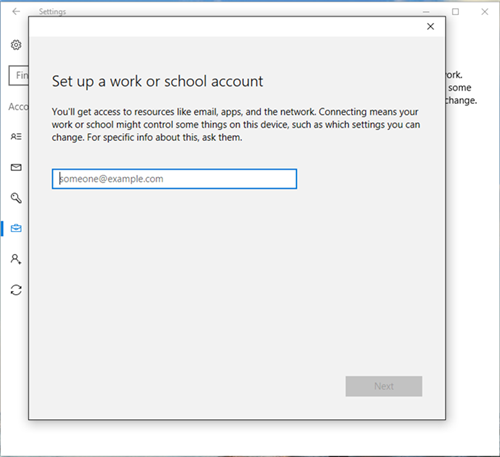
- Sign in to Intune with your work or school account.
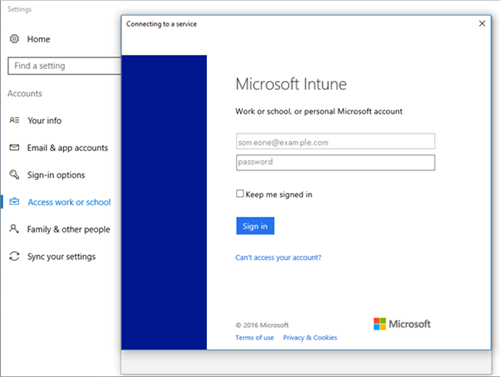
- You’ll eventually see a message that your company or school is registering your device.
- If your organization requires you to set up a PIN for Windows Hello, you’ll be prompted to enter a verification code. Enter the code and continue through the on-screen steps to create a PIN.
- On the You’re all set! screen, select Done. Your device is now enrolled.
- To double-check your connection, go back to Settings > Accounts > Access work or school. Your account should now be listed.
Enroll Windows 10 version 1511 and earlier device
These steps describe how to enroll a device that runs on Windows 10, version 1511 and earlier.
- Go to Start.
- Open the Settings app. If the app isn’t readily available in your apps list, go to the search bar and type “settings.”
- Select Accounts > Your account.
- Select Add a work or school account.
- Sign in with your work or school credentials.