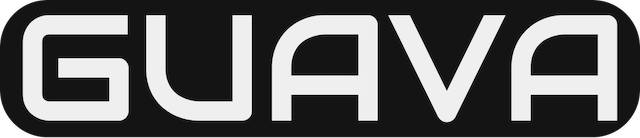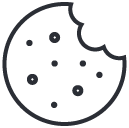Set up for webinars in Microsoft Teams
May 24, 2021What are the comparisons between Azure CDN product features?
December 1, 2021Find the Exchange Online limits for a variety of service areas, including address book limits, mailbox storage limits, and reporting and message trace limits, to name just a few.
Note
If you need assistance with a task or if you are troubleshooting a problem, you might find the following articles helpful:
- Email (for help creating and sending email)
- Email in Microsoft 365 for business – Admin Help
- Fix Outlook and Microsoft 365 problems with Microsoft Support and Recovery Assistant
- Email non-delivery reports
- Exchange Online Help
The limits in Microsoft Exchange Online fit into one of the following categories:
- Address book limits
- Mailbox storage limits
- Capacity alerts
- Mailbox folder limits
- Message limits
- Receiving and sending limits
- Reporting and message trace limits
- Retention limits
- Distribution group limits
- Journal, transport, and inbox rule limits
- Moderation limits
- Exchange ActiveSync limits
Important
- The limits applied to a Microsoft 365 organization may differ depending on how long the organization has been enrolled in the service.
- When a limit is changed in the Microsoft data centers, it can take some time to apply the change to all existing customers.
- You can’t modify most of these limits, but you and your users should be aware of them.
- These limits apply to both internal and external recipients.
- By default, Exchange Online Protection (EOP) protects Exchange Online mailboxes. For limits that apply to EOP features in Exchange Online, see Exchange Online Protection limits.
- For information about Office 365 group limits, see “How do I manage my groups?” in Learn about Microsoft 365 groups.
Address book limits
- Address list limit: The maximum number of address lists that can be created in an Exchange Online or Exchange Server 2013 organization. This number includes the default address lists in Exchange Online, such as All Contacts and All Groups. NoteA maximum of 20 address lists can be assigned to a single offline address book (OAB).
- Offline address book limit: The maximum number of offline address books (OAB) that can be created in an Exchange Online or Exchange Server 2013 organization.
- Address book policies limit: The maximum number of address book policies (ABP) that be created in an Exchange Online or Exchange Server 2013 organization.
- Global address lists: The maximum number of global address lists (GAL) that be created in an Exchange Online or Exchange Server 2013 organization.
Address book limits
| Feature | Microsoft 365 Business Basic | Microsoft 365 Business Standard | Office 365 Enterprise E1 | Office 365 Enterprise E3 | Office 365 Enterprise E5 | Office 365 Enterprise F3 |
|---|---|---|---|---|---|---|
| Address list limit | 1000 | 1000 | 1000 | 1000 | 1000 | 1000 |
| Offline address book (OAB) limit | 250 | 250 | 250 | 250 | 250 | 250 |
| Address book policies (ABP) limit | 250 | 250 | 250 | 250 | 250 | 250 |
| Global address lists limit | 250 | 250 | 250 | 250 | 250 | 250 |
Address book limits across standalone plans
| Feature | Exchange Server 2013 | Exchange Online Plan 1 | Exchange Online Plan 2 | Exchange Online Kiosk |
|---|---|---|---|---|
| Address list limit | 1000 | 1000 | 1000 | 1000 |
| Offline address book (OAB) limit | 250 | 250 | 250 | 250 |
| Address book policies (ABP) limit | 250 | 250 | 250 | 250 |
| Global address lists limit | 250 | 250 | 250 | 250 |
Mailbox storage limits
The amount of mailbox storage available is determined by the mailbox type and the user’s subscription license. Administrators can reduce maximum mailbox sizes per user or globally.
Note
Using journaling, transport rules, or auto-forwarding rules to copy messages to an Exchange Online mailbox for the purposes of archiving is not permitted. A user’s archive mailbox is intended for just that user. Microsoft reserves the right to deny unlimited archiving in instances where a user’s archive mailbox is used to store archive data for other users or in other cases of inappropriate use.
Storage limits
| Feature | Microsoft 365 Business Basic | Microsoft 365 Business Standard | Office 365 Enterprise E1 | Office 365 Enterprise E3 | Office 365 Enterprise E5 | Office 365 Enterprise F3 |
|---|---|---|---|---|---|---|
| User mailboxes | 50 GB | 50 GB | 50 GB | 100 GB | 100 GB | 2 GB |
| Archive mailboxes7,8 | 50 GB | 50 GB | 50 GB | Unlimited1 | Unlimited1 | Not available4 |
| Shared mailboxes10 | 50 GB2 | 50 GB2 | 50 GB2 | 50/100 GB2,9 | 50/100 GB2,9 | 50 GB2 |
| Resource mailboxes | 50 GB3 | 50 GB3 | 50 GB3 | 50 GB3,9 | 50 GB3,9 | 50 GB3 |
| Site mailboxes5 | 50 GB | 50 GB | 50 GB | 50 GB | 50 GB | Not available |
| Public folder mailboxes | 100 GB6 | 100 GB6 | 100 GB6 | 100 GB6 | 100 GB6 | 100 GB6 |
| Group mailboxes | 50 GB | 50 GB | 50 GB | 50 GB | 50 GB | 50 GB |
Note
1 Each user initially receives 100 GB of storage in the archive mailbox. When auto-expanding archiving is turned on, additional storage is automatically added when the 100 GB storage capacity is reached. For more information, see Overview of unlimited archiving in Office 365.
2 To access a shared mailbox, a user must have an Exchange Online license, but the shared mailbox doesn’t require a separate license. Without a license, shared mailboxes are limited to 50 GB. To increase the size limit to 100 GB, the shared mailbox must be assigned an Exchange Online Plan 2 license. If Exchange Online Plan 1 license with an Exchange Online Archiving add-on license is assigned, this will let you enable auto-expanding archiving for an unlimited amount of archive storage capacity. Similarly, if you want to place a shared mailbox on litigation hold, the shared mailbox must have an Exchange Online Plan 2 license or an Exchange Online Plan 1 license with an Exchange Online Archiving add-on license. If you want to apply advanced features such as Microsoft Defender for Office 365, Advanced eDiscovery, or automatic retention policies, the shared mailbox must be licensed for those feature(s).
3 Resource mailboxes don’t require a license. However, without a license, resource mailboxes are limited to 50 GB. To increase the mailbox size, an E3 or E5 license must be assigned. This will increase the mailbox to 100 GB.
4 Archive mailboxes aren’t included in Exchange Online Kiosk. However, they can be purchased as an add-on through Exchange Online Archiving. For more information, please see the Exchange Online Archiving service description.
5 Site mailboxes were removed from Exchange Online and SharePoint Online in 2017.
6 You are limited to 1,000 public folder mailboxes, and the maximum total size of all public folder mailboxes is 100 TB. Hierarchy Serving mailboxes are limited to 100 public folder mailboxes.
7 Archive mailboxes can only be used to archive mail for a single user or entity (such as a shared mailbox) for which a license has been applied. Using archive mailboxes as a means of storing mail from multiple users or entities is prohibited. For example, an IT administrator can’t create a shared mailbox and have users copy it (through the Cc or Bcc field, or through a transport rule) for the explicit purpose of archiving. Note that a shared mailbox that multiple people use does not actually store email for those individual users. Multiple users have access, and they send emails as the shared mailbox. Therefore, the only emails stored in the shared mailbox are those sent to or from it, as the shared mailbox.
8 If you have created a retention policy in Exchange Online, messages will be automatically moved to a user’s archive mailbox only if the user’s primary mailbox is larger than 10 MB. The retention policy will not run automatically for mailboxes that are smaller than 10 MB.
9 Shared and resource mailboxes don’t require a license. However, without a license, these mailboxes are limited to 50 GB. To increase the mailbox size, an E3 or E5 license must be assigned. This will increase the mailbox to 100 GB.
10 By default, shared mailboxes have an associated active user account with a system-generated (unknown) password. To block sign-in for the associated shared mailbox account, see Block sign-in for the shared mailbox account.
Storage limits across standalone plans
| Feature | Exchange Server 2013 | Exchange Online Plan 1 | Exchange Online Plan 2 | Exchange Online Kiosk |
|---|---|---|---|---|
| User mailboxes | 2 GB1 | 50 GB | 100 GB | 2 GB |
| Archive mailboxes8, 9 | 100 GB1 | 50 GB | Unlimited2 | Not available5 |
| Shared mailboxes11 | 2 GB1 | 50 GB3 | 50 GB3,10 | 50 GB3 |
| Resource mailboxes | 2 GB1 | 50 GB4 | 50 GB4,10 | 50 GB4 |
| Public folder mailboxes | 2 GB6 | 50 GB7 | 100 GB7 | Not available |
| Group mailboxes | 50 GB | 50 GB | 50 GB | 50 GB |
Note
1 This is the default mailbox size for Exchange Server 2013 organizations. Administrators can change this value for their organization. There isn’t a maximum storage limit for on-premises mailboxes.
2 Each user initially receives 100 GB of storage in the archive mailbox. When auto-expanding archiving is turned on, additional storage is automatically added when the 100 GB storage capacity is reached. For more information, see Overview of unlimited archiving in Office 365. See the Microsoft 365 Roadmap for details about availability for auto-expanding archiving.
3 To access a shared mailbox, a user must have an Exchange Online license, but the shared mailbox doesn’t require a separate license. Without a license, shared mailboxes are limited to 50 GB. To increase the size limit to 100 GB, the shared mailbox must be assigned an Exchange Online Plan 2 license. The Exchange Online Plan 1 license with an Exchange Online Archiving add-on license will increase the size of the Archive mailbox. This will also let you enable auto-expanding archiving for an unlimited amount of archive storage capacity. Similarly, if you want to place a shared mailbox on litigation hold, the shared mailbox must have an Exchange Online Plan 2 license or an Exchange Online Plan 1 license with an Exchange Online Archiving add-on license. If you want to apply advanced features such as Microsoft Defender for Office 365, Advanced eDiscovery, or automatic retention policies, the shared mailbox must be licensed for those feature(s).
4 Resource mailboxes don’t require a license. However, without a license, resource mailboxes are limited to 50 GB. To increase the mailbox size, an Exchange Online Plan 2 license must be assigned. This will increase the mailbox to 100 GB.
5 Archive mailboxes aren’t included in Exchange Online Kiosk. However, they can be purchased as an add-on through Exchange Online Archiving. For more information, please see the Exchange Online Archiving service description.
6 This is the default mailbox size for Microsoft Exchange Server 2013 organizations. Administrators can change this value for their organization. In Exchange Server 2013, you are limited to 100 public folder mailboxes, and the maximum total size of all public folder mailboxes is 50 TB.
7 In Exchange Online, you are limited to 1,000 public folder mailboxes, and the maximum total size of all public folder mailboxes is 50 TB.
8 Archive mailboxes can only be used to archive mail for a single user or entity for which a license has been applied. Using an archive mailbox as a means to store mail from multiple users or entities is prohibited. For example, IT administrators can’t create shared mailboxes and have users copy (through the Cc or Bcc field, or through a transport rule) a shared mailbox for the explicit purpose of archiving.
9 If you have created a retention policy in Exchange Online, messages will be automatically moved to a user’s archive mailbox only if the user’s primary mailbox is larger than 10 MB. The retention policy will not run automatically for mailboxes that are smaller than 10 MB.
10 Shared and resource mailboxes don’t require a license. However, without a license, these mailboxes are limited to 50 GB. To increase the mailbox size, an Exchange Online Plan 2 license must to be assigned. This will increase the mailbox to 100 GB.
11 By default, shared mailboxes have an associated active user account with a system-generated (unknown) password. To block sign-in for the associated shared mailbox account, see Block sign-in for the shared mailbox account.
Capacity alerts
Exchange Online provides three kinds of notifications when a user’s mailbox is nearing, or at, capacity:
- Warning: The user receives an email warning that the mailbox is approaching the maximum size limit. This warning is intended to encourage users to delete unwanted mail.
- Prohibit Send: The user receives a prohibit-send notification email when the mailbox size limit is reached. The user can’t send new messages until enough email is deleted to bring the mailbox below the size limit.
- Prohibit Send/Receive: Exchange Online rejects any incoming mail when the mailbox size limit is reached, and sends a non-delivery report (NDR) to the sender. The sender has the option to try resending the mail later. To receive messages again, the user must delete email until the mailbox is below the size limit.
Capacity alerts
| Feature | Microsoft 365 Business Basic | Microsoft 365 Business Standard | Office 365 Enterprise E1 | Office 365 Enterprise E3 | Office 365 Enterprise E5 | Office 365 Enterprise F3 |
|---|---|---|---|---|---|---|
| Warning | 49 GB | 49 GB | 49 GB | 98 GB | 98 GB | 1.96 GB |
| Prohibit Send | 49.5 GB | 49.5 GB | 49.5 GB | 99 GB | 99 GB | 1.98 GB |
| Prohibit Send/Receive | 50 GB | 50 GB | 50 GB | 100 GB | 100 GB | 2 GB |
Capacity alerts across standalone plans
| Feature | Exchange Server 2013 | Exchange Online Plan 1 | Exchange Online Plan 2 | Exchange Online Kiosk |
|---|---|---|---|---|
| Warning | 1.9 GB1 | 49 GB | 98 GB | 1.96 GB |
| Prohibit Send | 2 GB1 | 49.5 GB | 99 GB | 1.98 GB |
| Prohibit Send/Receive | 2.3 GB1 | 50 GB | 100 GB | 2 GB |
Note
1 This is the default value for Exchange Server 2013 organizations. Administrators can change this value for their organization.
Mailbox folder limits
These limits are intended to limit mailboxes to known dimensions that can be supported in Exchange Online. The goal of these limits is to prevent an infinite number of mailbox items per folder, an infinite number of folders per mailbox, or an infinite number of public folders per Exchange Online organization. For practical purposes, mailbox folder limits are in effect unlimited and sufficient to support most Exchange Online mailboxes and on-premises mailboxes that are migrated to Exchange Online.
- Maximum number of messages per mailbox folder: Specifies the maximum number of messages for a mailbox folder. New messages can’t be delivered or saved in a folder when this limit is reached.
- Warning for number of messages per mailbox folder: Specifies the number of messages that a mailbox folder can hold before Exchange Online sends a warning message to the mailbox owner. When this quota is reached, warning messages are sent once a day.
- Maximum number of messages per folder in the Recoverable Items folder: Specifies the maximum number of messages that can be contained in each folder in the Recoverable Items folder. When a folder exceeds this limit, it can’t store new messages. For example, if the Deletions folder in the Recoverable Items folder has exceeded the message count limit and the mailbox owner attempts to permanently delete items from their mailbox, the deletion will fail.
- Warning for number of messages per folder in the Recoverable Items folder: Specifies the number of messages that each folder in the Recoverable Items folder can hold before Exchange Online logs an event to the application event log.
- Maximum number of subfolders per mailbox folder: Specifies the maximum number of subfolders that can be created in a mailbox folder. The mailbox owner won’t be able to create a new subfolder when this limit is reached.
- Warning for number of subfolders per mailbox folder: Specifies the number of subfolders that can be created in a mailbox folder before Exchange Online sends a warning message to the mailbox owner. When this quota is reached, warning messages are sent once a day.
- Maximum folder hierarchy depth: Specifies the maximum number of levels in the folder hierarchy of a mailbox. The mailbox owner won’t be able to create another level in the folder hierarchy of the mailbox folder when this limit is reached.
- Warning for folder hierarchy depth: Specifies the number of levels in the folder hierarchy of a mailbox folder that can be created before Exchange Online sends a warning message to the mailbox owner. When this quota is reached, warning messages are sent once a day.
- Maximum number of public folders: Specifies the maximum number of public folders in the complete public folder hierarchy. When this limit is reached, existing public folders must be deleted before new public folders can be created.
- Maximum number of subfolders per public folder: Specifies the maximum number of subfolders that can be created in a public folder. New subfolders can’t be created in a public folder when this limit is reached.
- Warning for number of subfolders per public folder: Specifies the number of subfolders that can be created in a public folder before Exchange Online sends a warning message to the folder owner. If no owner exists, warning messages are sent to users with Owner permissions. When this quota is reached, warning messages are sent once a day.
Mailbox folder limits
| Feature | Microsoft 365 Business Basic | Microsoft 365 Business Standard | Office 365 Enterprise E1 | Office 365 Enterprise E3 | Office 365 Enterprise E5 | Office 365 Enterprise F3 |
|---|---|---|---|---|---|---|
| Maximum number of messages per mailbox folder | 1 million | 1 million | 1 million | 1 million | 1 million | 1 million |
| Warning for number of messages per mailbox folder | 900,000 | 900,000 | 900,000 | 900,000 | 900,000 | 900,000 |
| Maximum number of messages per folder in the Recoverable Items folder | 3 million | 3 million | 3 million | 3 million | 3 million | 3 million |
| Storage quota for Recoverable Items folder in the primary mailbox (not on hold) | 30 GB | 30 GB | 30 GB | 30 GB | 30 GB | 30 GB |
| Storage quota for Recoverable Items folder in the primary mailbox (on hold) | 100 GB | 100 GB | 100 GB | 100 GB | 100 GB | 100 GB |
| Storage quota for Recoverable Items folder in archive mailbox (not on hold) | 30 GB | 30 GB | 30 GB | Unlimited2 | Unlimited2 | 30 GB |
| Storage quota for Recoverable Items folder in archive mailbox (on hold) | 100 GB1 | 100 GB1 | 100 GB1 | Unlimited2 | Unlimited2 | 100 GB1 |
| Warning for number of messages per folder in the Recoverable Items folder | 2.75 million | 2.75 million | 2.75 million | 2.75 million | 2.75 million | 2.75 million |
| Maximum number of subfolders per mailbox folder | 10,0002 | 10,0002 | 10,0002 | 10,0002 | 10,0002 | 10,0002 |
| Warning for number of subfolders per mailbox folder | 9000 | 9000 | 9000 | 9000 | 9000 | 9000 |
| Maximum folder hierarchy depth | 300 | 300 | 300 | 300 | 300 | 300 |
| Warning for folder hierarchy depth | 250 | 250 | 250 | 250 | 250 | 250 |
| Maximum number of public folders | 500,000 | 500,000 | 500,000 | 500,000 | 500,000 | Not available |
| Maximum number of subfolders per public folder | 10,000 | 10,000 | 10,000 | 10,000 | 10,000 | Not available |
| Warning for number of subfolders per public folder | 9000 | 9000 | 9000 | 9000 | 9000 | Not available |
Note
1 This is the storage quota for the Recoverable Items folder, not the quota for the entire archive mailbox. The storage quota for the archive mailbox is unlimited for users with an Exchange Online Plan 2 license or for users who have both an Exchange Online Plan 1 and an Exchange Online Archiving license. For information about increasing the Recoverable Items quota, see Increase the Recoverable Items quota for mailboxes on hold.
2 The initial storage quota for the Recoverable Items folder in an archive mailbox is 100 GB. When auto-expanding archiving is turned on, additional storage is automatically added when the storage capacity for the Recoverable Items folder is reached. For more information, see Overview of unlimited archiving in Office 365. See the Microsoft 365 Roadmap for details about the availability of auto-expanding archiving. 2 This is a store limit; it is one of the mailbox shape constraints. There can be only 10,000 direct child folders for any given parent. This applies regardless of migration or other clients creating folders.
Mailbox folder limits across standalone plans
| Feature | Exchange Server 2013 | Exchange Online Plan 1 | Exchange Online Plan 2 | Exchange Online Kiosk |
|---|---|---|---|---|
| Maximum number of messages per mailbox folder | No limit1 | 1 million | 1 million | 1 million |
| Warning for number of messages per mailbox folder | No limit | 900,000 | 900,000 | 900,000 |
| Maximum number of messages per folder in the Recoverable Items folder | No limit | 3 million | 3 million | 3 million |
| Storage quota for Recoverable Items folder in the primary mailbox (not on hold) | 30 GB | 30 GB | 30 GB | 30 GB |
| Storage quota for Recoverable Items folder in the primary mailbox (on hold) | 100 GB | 100 GB | 100 GB | 100 GB |
| Storage quota for Recoverable Items folder in archive mailbox (not on hold) | 30 GB | 30 GB | 30 GB | 30 GB |
| Storage quota for Recoverable Items folder in archive mailbox (on hold) | 100 GB2 | 100 GB2 | Unlimited3 | Unlimited3 |
| Warning for number of messages per folder in the Recoverable Items folder | No limit | 2.75 million | 2.75 million | 2.75 million |
| Maximum number of subfolders per mailbox folder | No limit | 1000 | 1000 | 1000 |
| Warning for number of subfolders per mailbox folder | No limit | 900 | 900 | 900 |
| Maximum folder hierarchy depth | No limit | 300 | 300 | 300 |
| Warning for folder hierarchy depth | No limit | 250 | 250 | 250 |
| Maximum number of public folders | 1,000,000 | 100,000 | 100,000 | Not available |
| Maximum number of subfolders per public folder | N/A | 1,000 | 1,000 | Not available |
| Warning for number of subfolders per public folder | N/A | 900 | 900 | Not available |
Note
1 Microsoft recommends no more than 1,000,000 messages per mailbox folder. >
2 This is the storage quota for the Recoverable Items folder, not the quota for the entire archive mailbox. The storage quota for the archive mailbox is unlimited for users with an Exchange Online Plan 2 license or for users who have both an Exchange Online Plan 1 and an Exchange Online Archiving license. For information about increasing the Recoverable Items quota, see Increase the Recoverable Items quota for mailboxes on hold.
3 The initial storage quota for the Recoverable Items folder in an archive mailbox is 100 GB. When auto-expanding archiving is turned on, additional storage is automatically added when the storage capacity for the Recoverable Items folder is reached. For more information, see Overview of unlimited archiving in Office 365. See the Microsoft 365 Roadmap for details about the availability of auto-expanding archiving.
Message limits
The following limits are applied to every email message.
- Message size limit: Message size limits are necessary to prevent large messages from blocking delivery of other messages and affecting service performance for all users. These limits include attachments, and apply organization-wide to all messages (inbound, outbound, and internal). Messages larger than this limit will not be delivered, and the sender will receive a non-delivery report (NDR). While message size limits can be configured up, down, or on a per-user basis, administrators can also create transport rules to limit the maximum size of any individual attachment. To learn more, see Microsoft supports larger email messages. NoteSome email clients may have lower message size limits or may limit the size of an individual file attachment to a value that is less than the Exchange Online message size limit.
- Message header size limit: Specifies the maximum size of all message header fields in a message. The current limit is 256 KB. If the total size of all message headers exceeds 256 KB, Exchange Online will reject the message with error “552 5.3.4 Header size exceeds fixed maximum size.” The size of the message body or attachments isn’t considered. Because the header fields are plain text, the size of the header is determined by the number of characters in each header field and by the total number of header fields. Each text character consumes 1 byte.
- Subject length limit: The maximum number of text characters allowed in the subject line of an email message.
- File attachments limit: The maximum number of file attachments allowed in an email message. Even if the total size of all the file attachments doesn’t violate the message size limit, there is still a limit on how many attachments are allowed in the message. This limit is controlled by the multipart message limit.
- File attachment size limit: The maximum file size of a single attachment. NoteThis is the maximum file size of a single attachment. Individual client programs, including Outlook on the web, may limit the size of attachments below this maximum. Exchange ActiveSync does not implement attachment size limits on an individual attachment basis. The total size of all attachments to an Exchange ActiveSync message must be less than the message size limit.
- Multipart message limit: The maximum number of message body parts that are allowed in a MIME multipart message. This limit also controls the maximum number of file attachments that are allowed in a message.
- Embedded message depth limit: The maximum number of forwarded email messages that are allowed in an email message.
Message limits
| Feature | Microsoft 365 Business Basic | Microsoft 365 Business Standard | Office 365 Enterprise E1 | Office 365 Enterprise E3 | Office 365 Enterprise E5 | Office 365 Enterprise F3 |
|---|---|---|---|---|---|---|
| Message size limit – Outlook | 150 MB1, 2 | 150 MB1, 2 | 150 MB1, 2 | 150 MB1, 2 | 150 MB1, 2 | 150 MB1, 2 |
| Message size limit – OWA | 112 MB1, 3 | 112 MB1, 3 | 112 MB1, 3 | 112 MB1, 3 | 112 MB1, 3 | 112 MB1, 3 |
| Message size limit – Outlook for Mac | 150 MB1, 2 | 150 MB1, 2 | 150 MB1, 2 | 150 MB1, 2 | 150 MB1, 2 | 150 MB1, 2 |
| Message size limit – migration | 150 MB 1, 4 | 150 MB 1, 4 | 150 MB 1, 4 | 150 MB 1, 4 | 150 MB 1, 4 | 150 MB 1, 4 |
| Message size limit – Outlook for iOS and Android | 33 MB | 33 MB | 33 MB | 33 MB | 33 MB | 33 MB |
| Size limit for encrypted messages (for subscribers using Office 365 Message Encryption with new capabilities)5 | 25 MB | 25 MB | 25 MB | 25 MB | 25 MB | 25 MB |
| Size limit for encrypted messages (for subscribers using Office 365 Message Encryption legacy version)5 | 25 MB | 25 MB | 25 MB | 25 MB | 25 MB | 25 MB |
| Subject length limit | 255 characters | 255 characters | 255 characters | 255 characters | 255 characters | 255 characters |
| File attachments limit | 250 attachments | 250 attachments | 250 attachments | 250 attachments | 250 attachments | 250 attachments |
| File attachment size limit – Outlook | 150 MB | 150 MB | 150 MB | 150 MB | 150 MB | 150 MB |
| File attachment size limit – OWA | 112 MB3, 6 | 112 MB3, 6 | 112 MB3, 6 | 112 MB3, 6 | 112 MB3, 6 | 112 MB3, 6 |
| File attachment size limit – Outlook for Mac | 150 MB | 150 MB | 150 MB | 150 MB | 150 MB | 150 MB |
| File attachment size limit – Outlook for iOS and Android | 33 MB | 33 MB | 33 MB | 33 MB | 33 MB | 33 MB |
| Multipart message limit | 250 parts | 250 parts | 250 parts | 250 parts | 250 parts | 250 parts |
| Embedded message depth limit | 30 embedded messages | 30 embedded messages | 30 embedded messages | 30 embedded messages | 30 embedded messages | 30 embedded messages |
Note
1 The default maximum message size for Microsoft mailboxes is 25 MB. Microsoft administrators can specify a custom limit between 1 MB and 150 MB. However, the size of message you can send or receive also depends on what your email client or solution supports. For more information about customizing the maximum allowed message size for your organization, see Microsoft supports larger email messages.
2 You can send and receive up to 150 MB messages between users (where the message never leaves the Microsoft datacenters). Messages that are routed outside of the Microsoft datacenters are subject to an additional 33% translation encoding increase, in which case the maximum message size is 112 MB.
3 OWA accounts for the possibility that your message may be subject to the 33% encoding increase and restricts the size of message you can send to 25% less than the configured setting. For example, if you customize your settings for a 100 MB maximum message size, you can send messages no larger than 75 MB.
4 The size of messages to be moved into Exchange Online are computed by Exchange Online. Versions of Exchange prior to Exchange Server 2013 may report a smaller item size. This limit applies to move-based migrations using any supported Exchange Mailbox Replication Service. Other migration methods (Cutover, Staged, IMAP, PST) and other third-party tools are limited by the general message size limit.
5 For information about OME with new capabilities, see Set up new Office 365 Message Encryption capabilities built on top of Azure Information Protection.
6 Classic file attachments have a limit of 112 MB, but OneDrive file attachments can be up to 2 GB.
Message limits across standalone options
| Feature | Exchange Server 2013 | Exchange Online Plan 1 | Exchange Online Plan 2 | Exchange Online Kiosk |
|---|---|---|---|---|
| Message size limit – Outlook | 10 MB4 | 150 MB1, 2 | 150 MB1, 2 | 150 MB2 |
| Message size limit – OWA | 10 MB4 | 112 MB1, 3 | 112 MB1, 3 | 150 MB1, 2 |
| Message size limit – Outlook for Mac | 10 MB4 | 150 MB | 150 MB | |
| Message size limit – migration | Not applicable | 150 MB 5 | 150 MB 5 | 150 MB 5 |
| Message size limit – Outlook for iOS and Android | 25 MB | 33 MB | 33 MB | 33 MB |
| Size limit for encrypted messages (for subscribers using Office 365 Message Encryption with new capabilities)6 | 150 MB | 150 MB | 150 MB | 150 MB |
| Size limit for encrypted messages (for subscribers using Office 365 Message Encryption legacy version)6 | 25 MB | 25 MB | 25 MB | 25 MB |
| Subject length limit | 255 characters | 255 characters | 255 characters | 255 characters |
| File attachments limit | 1024 attachments4 | 250 attachments | 250 attachments | 250 attachments |
| File attachment size limit – Outlook | 35 MB4 | 150 MB | 150 MB | 150 MB |
| File attachment size limit – OWA | 35 MB4 | 112 MB3 | 112 MB3 | 112 MB3 |
| File attachment size limit – Outlook for Mac | 35 MB4 | 150 MB | 150 MB | 35 MB |
| File attachment size limit – Outlook for iOS and Android | 25 MB | 33 MB | 33 MB | 33 MB |
| Multipart message limit | 250 parts | 250 parts | 250 parts | 250 parts |
| Embedded message depth limit | 30 embedded messages | 30 embedded messages | 30 embedded messages | 30 embedded messages |
Note
1 Microsoft administrators can specify a custom limit between 1 MB and 150 MB. However, the size of message you can send or receive also depends on what your email client or solution supports. For more information about customizing the maximum allowed message size for your organization, see Microsoft supports larger email messages.
2 You can send and receive up to 150 MB messages between users (where the message never leaves the Microsoft datacenters). Messages that are routed outside of the Microsoft datacenters are subject to an additional 33% translation encoding increase, in which case the maximum message size is 112 MB.
3 OWA accounts for the possibility that your message may be subject to the 33% encoding increase and restricts the size of message you can send to 25% less than the configured setting. For example, if you customize your settings for a 100 MB maximum message size, you can send messages no larger than 75 MB.
4 This is the default limit for Exchange Server 2013 organizations. Administrators can change this value for their organization.
5 The size of messages to be moved into Exchange Online are computed by Exchange Online. Versions of Exchange prior to Exchange Server 2013 may report a smaller item size.
6 For information about OME with new capabilities, see Set up new Office 365 Message Encryption capabilities built on top of Azure Information Protection.
Receiving and sending limits
Receiving and sending limits are applied to combat spam and mass-mailing worms or viruses. These limits help to protect the health of our systems and keep our users safe.
Receiving limits
Receiving limits apply to the number of messages that an Exchange Online user, group, or public folder can receive.
- Receiving limit: This limit applies to the number of messages per hour from any and all sources. This includes messages from internal senders, messages from the internet, and messages from on-premises servers. When the receiving limit has been exceeded on a mailbox, messages sent to the mailbox will be returned to the sender in a non-delivery report (also known as an NDR or bounce message) stating that the mailbox has exceeded the maximum delivery threshold. After an hour, the limit will refresh and the mailbox will be able to receive messages.
- Sender-recipient pair limit: This limit applies to the number of messages per hour from a single sender. This is set to a ratio of the overall receiving limit to protect against single-sender mail storms.
| Feature | Microsoft 365 Business Basic | Microsoft 365 Business Standard Office | Office 365 Enterprise E1 | Office 365 Enterprise E3 | Office 365 Enterprise E5 | Office 365 Enterprise F3 |
|---|---|---|---|---|---|---|
| Messages received | 3,600 messages per hour | 3,600 messages per hour | 3,600 messages per hour | 3,600 messages per hour | 3600 messages per hour | 3600 messages per hour |
| Messages received from single sender | 33% of messages received | 33% of messages received | 33% of messages received | 33% of messages received | 33% of messages received | 33% of messages received |
Sending limits
Sending limits apply to the number of recipients, number of messages, and number of recipients per message that a user can send from their Exchange Online account.
Note
For distribution groups stored in an organization’s address book, the group is counted as one recipient. For distribution groups stored in the Contacts folder of a mailbox, the members of the group are counted individually.
- Recipient rate limit: To discourage the delivery of unsolicited bulk messages, Exchange Online has recipient limits that prevent users and applications from sending large volumes of email. These limits are applied per-user to all outbound and internal messages. NoteExchange Online customers who need to send legitimate bulk commercial email (for example, customer newsletters) should use third-party providers that specialize in these services.
- Recipient limit: This is the maximum number of recipients allowed in the To:, Cc:, and Bcc: fields for a single email message. NoteFor the purposes of the recipient rate limit and the recipient limit, a distribution group that is stored in the organization’s shared address book counts as one recipient. In a personal distribution list, each recipient is counted separately.
- Recipient proxy address limit: The recipient proxy address limit is the maximum number of aliases (email addresses) that a recipient mailbox can have.
- Message rate limit: Message rate limits determine how many messages a user can send from their Exchange Online account within a specified period of time. This limit helps prevent over consumption of system resources by a single sender. If a user submits messages at a rate that exceeds the limit via SMTP client submission, the messages will be rejected and the client will need to retry.
Sending limits
| Feature | Microsoft 365 Business Basic | Microsoft 365 Business Standard | Office 365 Enterprise E1 | Office 365 Enterprise E3 | Office 365 Enterprise E5 | Office 365 Enterprise F3 |
|---|---|---|---|---|---|---|
| Recipient rate limit1 | 10,000 recipients per day | 10,000 recipients per day | 10,000 recipients per day | 10,000 recipients per day | 10,000 recipients per day | 10,000 recipients per day |
| Recipient limit2 | Customizable up to 1000 recipients | Customizable up to 1000 recipients | Customizable up to 1000 recipients | Customizable up to 1000 recipients | Customizable up to 1000 recipients | Customizable up to 1000 recipients |
| Recipient proxy address limit | 400 | 400 | 400 | 400 | 400 | 400 |
| Message rate limit3 | 30 messages per minute | 30 messages per minute | 30 messages per minute | 30 messages per minute | 30 messages per minute | 30 messages per minute |
Note
1 After the recipient rate limit is reached, messages can’t be sent from the mailbox until the number of recipients that were sent messages in the past 24 hours drops below the limit. For example, a user sends an email message to 5000 recipients at 09:00 AM, then sends another message to 2500 recipients at 10:00 AM, and then sends another message to 2500 recipients at 11:00 AM, hitting the limit of 10,000 messages. The user won’t be able to send messages again until 09:00 AM the next day.
2 You can customize recipient limits between 1 and 1000 for existing mailboxes and for new mailboxes that will be created in the future. Edit the recipient limit on existing mailboxes individually or in bulk using the Exchange admin center and customize the default setting for new mailboxes via Remote PowerShell. For more information, see Customizable recipient limits in Office 365.
3 When outbound message volumes surpass the message rate limit, any excess in message submission will be throttled and successively carried over to the following minutes. This will typically not block the sender’s account, but Exchange Online isn’t suited to accommodate bulk-mailing scenarios. For this use case, options 2 and 3 here are recommended instead.
Sending limits across standalone options
| Feature | Exchange Server 2013 | Exchange Online Plan 1 | Exchange Online Plan 2 | Exchange Online Kiosk |
|---|---|---|---|---|
| Recipient rate limit | No limit1 | 10,000 recipients per day2 | 10,000 recipients per day2 | 10,000 recipients per day2 |
| Recipient limit | 1000 recipients1 | 1000 recipients | 1000 recipients | 1000 recipients |
| Recipient proxy address limit | 400 | 400 | 400 | 400 |
| Message rate limit | No limit | 30 messages per minute | 30 messages per minute | 30 messages per minute |
Note
1 This is the default limit for Exchange Server 2013 organizations. Administrators can change this value for their organization.
2 After the recipient rate limit is reached, messages can’t be sent from the mailbox until the number of recipients that were sent messages in the past 24 hours drops below the limit. For example, a user sends an email message to 5000 recipients at 09:00 AM, then sends another message to 2500 recipients at 10:00 AM, and then sends another message to 2500 recipients at 11:00 AM, hitting the limit of 10,000 messages. The user won’t be able to send messages again until 09:00 AM the next day.
Reporting and message trace limits
For reporting and message trace limits, see the “Reporting and message trace data availability and latency” section in Reporting and message trace in Exchange Online Protection.
Retention limits
These limits control the length of time that items in specific folders in the Inbox can be accessed.
- Deleted Items folder retention period: The maximum number of days that items can remain in the Deleted Items folder before they’re automatically removed.
- Retention period for items removed from the Deleted Items folder: The maximum numbers of days that items removed from the Deleted Items folder are retained before they’re permanently deleted.
- Junk Email folder retention period: The maximum number of days that items can remain in the Junk Email folder before they’re automatically removed.
Note
A soft-deleted user mailbox—a mailbox deleted using the Microsoft 365 admin center or the Remove-Mailbox cmdlet in Exchange Online PowerShell and that is still in the Azure Active Directory recycle bin—is recoverable within 30 days.
Retention limits
| Feature | Microsoft 365 Business Basic | Microsoft 365 Business Standard | Office 365 Enterprise E1 | Office 365 Enterprise E3 | Office 365 Enterprise E5 | Office 365 Enterprise F3 |
|---|---|---|---|---|---|---|
| Deleted Items folder retention period | No limit1 | No limit1 | No limit1 | No limit1 | No limit1 | No limit1 |
| Retention period for items removed from the Deleted Items folder | 14 days1 | 14 days1 | 14 days1 | 14 days1 | 14 days1 | 14 days1 |
| Junk Email folder retention period | 30 days | 30 days | 30 days | 30 days | 30 days | 30 days |
Note
1 This is the default value for Microsoft 365 organizations. Administrators can change this value to a maximum of 30 days for mailboxes in their organization.
Retention limits across standalone options
| Feature | Exchange Server 2013 | Exchange Online Plan 1 | Exchange Online Plan 2 | Exchange Online Kiosk |
|---|---|---|---|---|
| Deleted Items folder retention period | No limit1 | No limit1 | No limit1 | No limit1 |
| Retention period for items removed from the Deleted Items folder | 14 days1 | 14 days2 | 14 days2 | 14 days2 |
| Junk Email folder retention period | 2 years1 | 30 days | 30 days | 30 days |
Note
1 This is the default limit. Administrators can change this value for their organization.
2 This is the default value for Exchange Online organizations. Administrators can change this value to a maximum of 30 days for mailboxes in their organization.
Distribution group limits
These limits apply to distribution groups in your organization’s shared address book.
- Maximum number of distribution group members: The total recipient count is determined after distribution group expansion.
- Limit sending messages to large distribution groups: Distribution groups that contain the number of members specified by this limit must have delivery management or message approval options configured. Delivery management specifies a list of senders who are allowed to send messages to the distribution group. Message approval specifies one or more moderators who must approve all messages sent to the distribution group.
- Maximum message size for large distribution groups: If a message is sent to 5,000 or more recipients, the message size can’t exceed this limit. If the message size exceeds the limit, the message isn’t delivered, and the sender receives a non-delivery report (NDR).
Distribution group limits
| Feature | Microsoft 365 Business Basic | Microsoft 365 Business Standard | Office 365 Enterprise E1 | Office 365 Enterprise E3 | Office 365 Enterprise E5 | Office 365 Enterprise F3 |
|---|---|---|---|---|---|---|
| Maximum number of distribution group members1 | 100,000 members | 100,000 members | 100,000 members | 100,000 members | 100,000 members | 100,000 members |
| Limit sending messages to large distribution group | 5,000 or more members | 5,000 or more members | 5,000 or more members | 5,000 or more members | 5,000 or more members | 5,000 or more members |
| Maximum message size for distribution groups with 5,000 to 99,999 members | 25 MB | 25 MB | 25 MB | 25 MB | 25 MB | 25 MB |
| Maximum message size for distribution groups with 100,000 members | 5 MB | 5 MB | 5 MB | 5 MB | 5 MB | 5 MB |
| Maximum number of distribution group owners | 10 | 10 | 10 | 10 | 10 | 10 |
| Maximum number of groups a user can create | 300,0002 | 300,0002 | 300,0002 | 300,0002 | 300,0002 | 300,0002 |
Note
1 If you are using Azure Active Directory DirSync, the maximum number of distribution group members that you can synchronize from your on-premises Active Directory to Azure Active Directory is 15,000. If you are using Azure AD Connect, that number is 50,000.
2 This limit also applies to admins.
Distribution group limits across standalone options
| Feature | Exchange Server 2013 | Exchange Online Plan 1 | Exchange Online Plan 2 | Exchange Online Kiosk |
|---|---|---|---|---|
| Maximum number of distribution group members | 100,000 members1 | 100,000 members | 100,000 members | 100,000 members |
| Limit sending messages to large distribution group | 5,000 or more members1 | 5,000 or more members | 5,000 or more members | 5,000 or more members |
| Maximum number of distribution group owners | 10 | 10 | 10 | 10 |
| Maximum number of groups a user can create | 2502 | 2502 | 2502 | 2502 |
Note
1 This is the default limit for Exchange Server 2013 organizations. Administrators can change this value for their organization.
2 This limit also applies to admins.
Journal, transport, and inbox rule limits
The following list includes limits that apply to journal rules, transport rules (also known as organization-wide rules), and limits that apply to inbox rules. Inbox rules are set up by individual users and applied to messages sent and received by the individual user’s mailbox.
- Maximum number of journal rules: The maximum number of journal rules that can exist in the organization.
- Maximum number of transport rules: The maximum number of rules that can exist in the organization.
- Maximum size of an individual transport rule: The maximum number of characters that can be used in a single transport rule. The characters are used in the conditions, exceptions, and actions.
- Character limit for all regular expressions used in all transport rules: The total number of characters used including all the regular expressions in all the transport rule conditions and exceptions in the organization. You can have a few rules that use long and complex regular expressions, or you can have many rules that use simple regular expressions.
- Scanning limits for attachment content: The transport rule conditions let you examine the content of message attachments, but only the first 1 MB of the text extracted from an attachment is inspected. This 1 MB limit refers to the text extracted from the attachment, not to the file size of the attachment. For example, a 2 MB file may contain less than 1 MB of text, so all of the text would be inspected.
- Maximum number of recipients added to a message by all transport rules: When a message is acted on by different transport rules, only a finite number of recipients can be added to the message. After the limit is reached, any remaining recipients aren’t added to the message. Also, distribution groups can’t be added to a message by a transport rule.
- Forwardee limit: The maximum number of recipients that can be configured for an inbox or transport rule with a redirecting action. If a rule is configured to redirect a message to more than this number of recipients, the rule won’t be applied and any message that satisfies the rule condition won’t be redirected to any of the recipients listed in the rule.
- Number of times a message is redirected: The number of times a message will be redirected, forwarded, or replied to automatically based on Inbox rules. For example, User A has an Inbox rule that redirects messages to User B, based on the sender. User B has an Inbox rule that forwards messages to User C based on keywords in the subject line. If a message satisfies both of these conditions, the message is only sent to User B; it’s not forwarded to User C because only one redirection is allowed. In this case, the message is dropped without sending a non-delivery report (NDR) to User B indicating that the message wasn’t delivered to User C. We make use of the X-MS-Exchange-Inbox-Rules-Loop header to determine the number of times that a message was redirected. This header remains also across Exchange organizational boundaries.
- Number of times a message is redirected by transport rules: The number of times a message will be redirected based on transport rules. For example, Exchange organization Tailspin Toys has a transport rule to redirect every message that was sent to User A to User B, which is located in Exchange organization Contoso. Within Exchange organization Contoso, there is a transport rule in place to redirect every message that was sent to User B to User C, which is located in Exchange organization A. Datum Corporation. In this case, the message is dropped and a non-delivery report (NDR) with status code and reject message 550 5.7.128 TRANSPORT.RULES.RejectMessage; Transport rules loop count exceeded and message rejected is sent to User A. We make use of the X-MS-Exchange-Transport-Rules-Loop header to determine the number of times that a message was redirected by transport rules. This header remains also across Exchange organizational boundaries.
Journal, transport, and inbox rule limits
| Feature | Microsoft 365 Business Basic | Microsoft 365 Business Standard | Office 365 Enterprise E1 | Office 365 Enterprise E3 | Office 365 Enterprise E5 | Office 365 Enterprise F3 |
|---|---|---|---|---|---|---|
| Maximum number of journal rules | 300 rules | 300 rules | 300 rules | 300 rules | 300 rules | 300 rules |
| Maximum number of transport rules | 300 rules | 300 rules | 300 rules | 300 rules | 300 rules | 300 rules |
| Maximum size of an individual transport rule | 8 KB | 8 KB | 8 KB | 8 KB | 8 KB | 8 KB |
| Character limit for all regular expressions used in all transport rules | 20 KB | 20 KB | 20 KB | 20 KB | 20 KB | 20 KB |
| Scanning limits for content of attachments | 1 MB | 1 MB | 1 MB | 1 MB | 1 MB | 1 MB |
| Maximum number of recipients added to a message by all transport rules | 100 recipients | 100 recipients | 100 recipients | 100 recipients | 100 recipients | 100 recipients |
| Forwardee limit | 10 recipients | 10 recipients | 10 recipients | 10 recipients | 10 recipients | 10 recipients |
| Number of times a message is redirected | 1 redirection | 1 redirection | 1 redirection | 1 redirection | 1 redirection | 1 redirection |
| Number of times a message is redirected by transport rules | 1 redirection | 1 redirection | 1 redirection | 1 redirection | 1 redirection | 1 redirection |
| Number of times a message is redirected | 1 redirection | 1 redirection | 1 redirection | 1 redirection | 1 redirection | 1 redirection |
| Inbox rule | 256kb1 | 256kb1 | 256kb1 | 256kb1 | 256kb1 | 256kb1 |
Note
1 If a mailbox was migrated to Exchange Online, the inbox rule limit might be set to the value that is lower than the default EXO value. If that is the case, the inbox rule value can be increased. For instructions, see Modify the space used by Inbox rules in Exchange Online.
Journal, transport, and inbox rule limits across standalone options
| Feature | Exchange Server 2013 | Exchange Online Plan 1 | Exchange Online Plan 2 | Exchange Online Kiosk |
|---|---|---|---|---|
| Maximum number of journal rules | No limit | 50 rules | 50 rules | 50 rules |
| Maximum number of transport rules | No limit | 300 rules | 300 rules | 300 rules |
| Maximum size of an individual transport rule | 40 KB | 8 KB | 8 KB | 8 KB |
| Character limit for all regular expressions used in all transport rules | No limit | 20 KB | 20 KB | 20 KB |
| Maximum number of recipients added to a message by all transport rules | No limit | 100 recipients | 100 recipients | 100 recipients |
| Forwardee limit | No limit | 10 recipients | 10 recipients | 10 recipients |
| Number of times a message is redirected | 3 redirections | 1 redirection | 1 redirection | 1 redirection |
| Number of times a message is redirected by transport rules | No limit | 1 redirection | 1 redirection | 1 redirection |
Moderation limits
These limits control the moderation settings that are used for message approval applied to distribution groups and transport rules.
- Maximum size of the arbitration mailbox: If the arbitration mailbox exceeds this limit, messages that require moderation are returned to the sender in a non-delivery report (NDR).
- Maximum number of moderators: The maximum number of moderators that you can assign to a single moderated distribution group or that can be added to a message using a single transport rule. Note that you can’t specify a distribution group as a moderator.
- Expiration for messages waiting for moderation: By default, a message waiting for moderation expires after two days. However, the processing of expired moderated messages runs every seven days. This means that a moderated message can expire at any time between two and nine days.
- Maximum rate for expired moderation notification messages: This limit sets the maximum number of notification messages for expired moderated messages in a one-hour period. This limit is placed on each mailbox database in the datacenter.
During periods of heavy usage, some senders may not receive notification messages for moderated messages that have expired. However, these notifications are still discoverable using delivery reports.
Moderation limits
| Feature | Microsoft 365 Business Basic | Microsoft 365 Business Standard | Office 365 Enterprise E1 | Office 365 Enterprise E3 | Office 365 Enterprise E5 | Office 365 Enterprise F3 |
|---|---|---|---|---|---|---|
| Maximum size of the arbitration mailbox | 10 GB | 10 GB | 10 GB | 10 GB | 10 GB | 10 GB |
| Maximum number of moderators | 10 moderators | 10 moderators | 10 moderators | 10 moderators | 10 moderators | 10 moderators |
| Expiration for messages waiting for moderation | 2 days | 2 days | 2 days | 2 days | 2 days | 2 days |
| Maximum rate for expired moderation notification messages | 300 expiration notifications per hour | 300 expiration notifications per hour | 300 expiration notifications per hour | 300 expiration notifications per hour | 300 expiration notifications per hour | 300 expiration notifications per hour |
Moderation limits across standalone options
| Feature | Exchange Server 2013 | Exchange Online Plan 1 | Exchange Online Plan 2 | Exchange Online Kiosk |
|---|---|---|---|---|
| Maximum size of the arbitration mailbox | No limit1 | 10 GB | 10 GB | 10 GB |
| Maximum number of moderators | No limit | 10 moderators | 10 moderators | 10 moderators |
| Expiration for messages waiting for moderation | 5 days1 | 2 days | 2 days | 2 days |
| Maximum rate for expired moderation notification messages | 300 expiration notifications per hour | 300 expiration notifications per hour | 300 expiration notifications per hour | 300 expiration notifications per hour |
Note
1 This is the default limit for Exchange Server 2013 organizations. Administrators can change this value for their organization.
Exchange ActiveSync limits
The following limits apply to Microsoft Exchange ActiveSync, a client protocol that synchronizes mailbox data between mobile devices and Exchange.
- Exchange ActiveSync device limit: The maximum number of Exchange ActiveSync devices per mailbox.
- Exchange ActiveSync device deletion limit: The maximum number of Exchange ActiveSync devices that an Exchange administrator can delete in a single month.
Exchange ActiveSync limits
| Feature | Microsoft 365 Business Basic | Microsoft 365 Business Standard | Office 365 Enterprise E1 | Office 365 Enterprise E3 | Office 365 Enterprise E5 | Office 365 Enterprise F3 |
|---|---|---|---|---|---|---|
| Exchange ActiveSync device limit | 100 | 100 | 100 | 100 | 100 | 100 |
| Exchange ActiveSync device deletion limit | 20 | 20 | 20 | 20 | 20 | 20 |
Exchange ActiveSync limits across standalone options
| Feature | Exchange Server 2013 | Exchange Online Plan 1 | Exchange Online Plan 2 | Exchange Online Kiosk |
|---|---|---|---|---|
| Exchange ActiveSync device limit | 100 | 100 | 100 | 100 |
| Exchange ActiveSync device deletion limit | 20 | 20 | 20 | 20 |