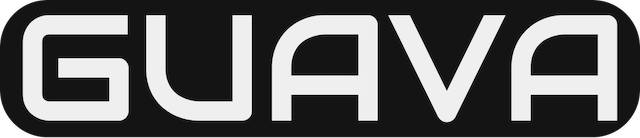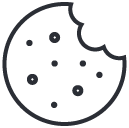Microsoft Identifies New Cyberattack Exploits Issues, Patches for On-Premises Exchange Servers
March 3, 2021Find Office 365 Exchange Online Limits
August 8, 2021This article will help you set up your organization to host webinars.
What are webinars?
Webinars are structured meetings where instructors and participants have clear roles, often used for training purposes or sales and marketing lead generation scenarios.
After setting up webinars in your organization, your users can schedule webinars and open registration to attendees. Unlike traditional meetings that include many discussions and task assignment, webinars are meant for interactive presentations and provide tools for attendee analysis.
Allow users to schedule webinars using PowerShell
You can use the following attributes within the Windows PowerShell Set-CsTeamsMeetingPolicy cmdlet to set up for webinars in Teams.
- AllowMeetingRegistration
- WhoCanRegister
- AllowPrivateMeetingScheduling
Read Set-CsTeamsMeetingPolicy for more information on the cmdlet.
Note
Before you can run these cmdlets you must be connected to Skype for Business Online PowerShell. For more information, see Manage Skype for Business Online with Microsoft 365 or Office 365 PowerShell.
Allow users to schedule webinars
To allow users in your organization to schedule webinars, run:PowerShellCopy
Set-CsTeamsMeetingPolicy -AllowMeetingRegistration True
Configure who can register for webinars
You can restrict registration to users only in your organization or open it up to everyone both inside and outside your tenant. By default, WhoCanRegister is enabled and set to Everyone. If you want to turn off meeting registration, set WhoCanRegister to False.
Important
Keep in mind that AllowPrivateMeetingScheduling must be set to True for WhoCanRegister to work. Additionally, Microsoft Lists needs to be set up in SharePoint. To learn more, see Control settings for Microsoft Lists.
To allow only users in your organization to register for webinars, run:PowerShellCopy
Set-CsTeamsMeetingPolicy -AllowPrivateMeetingScheduling True
Then, run:PowerShellCopy
Set-CsTeamsMeetingPolicy -WhoCanRegister EveryoneInCompany
To allow anyone, including anonymous users, to register for webinars, run:PowerShellCopy
Set-CsTeamsMeetingPolicy -AllowPrivateMeetingScheduling True
Then, run:PowerShellCopy
Set-CsTeamsMeetingPolicy -WhoCanRegister Everyone
Important
If anonymous join is turned off in meeting settings, anonymous users can’t join webinars. To learn more and enable this setting, see Meeting settings in Teams.
Collect meeting attendance
If you want organizers to analyze who registered and attended webinars, you’ll need to turn on the AllowEngagementReport policy. To do this, run the following command in PowerShell.PowerShellCopy
Set-CsTeamsMeetingPolicy -AllowEngagementReport Enabled
Configure webinar settings
After enabling your environment for webinars, no further admin management is required. The policy controls which options show up for webinar organizers.