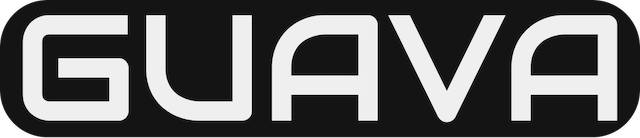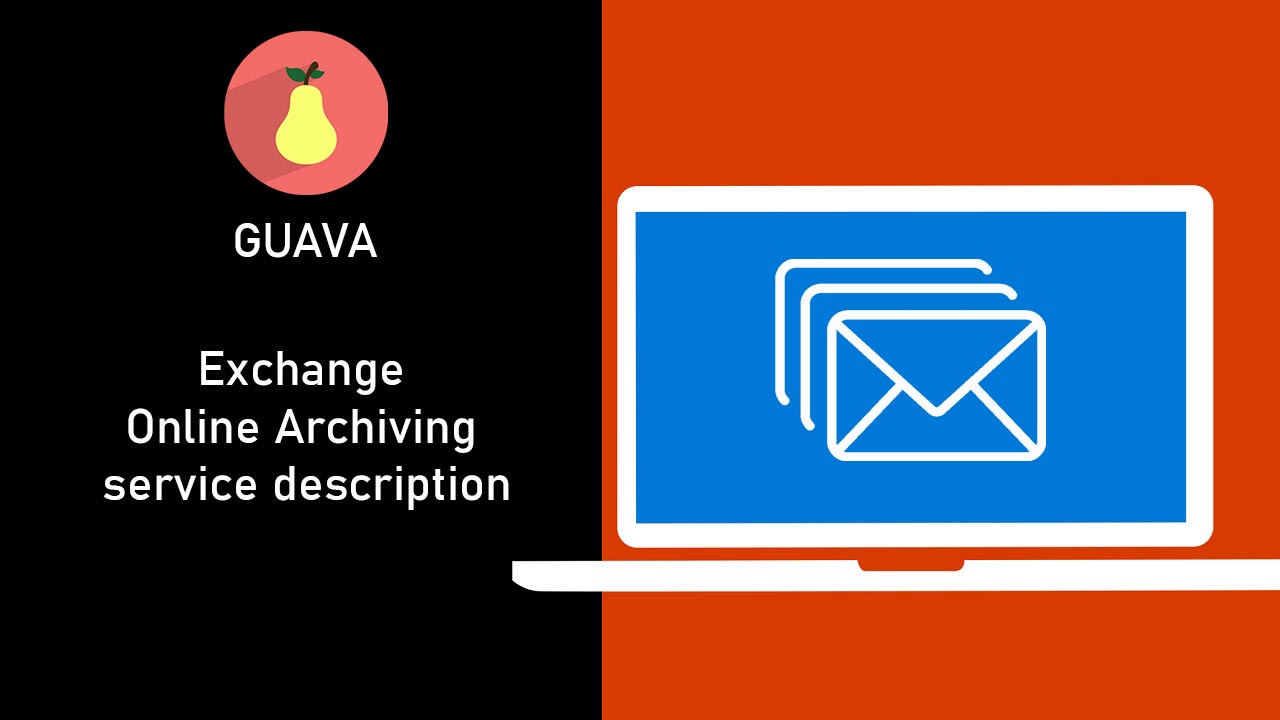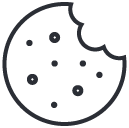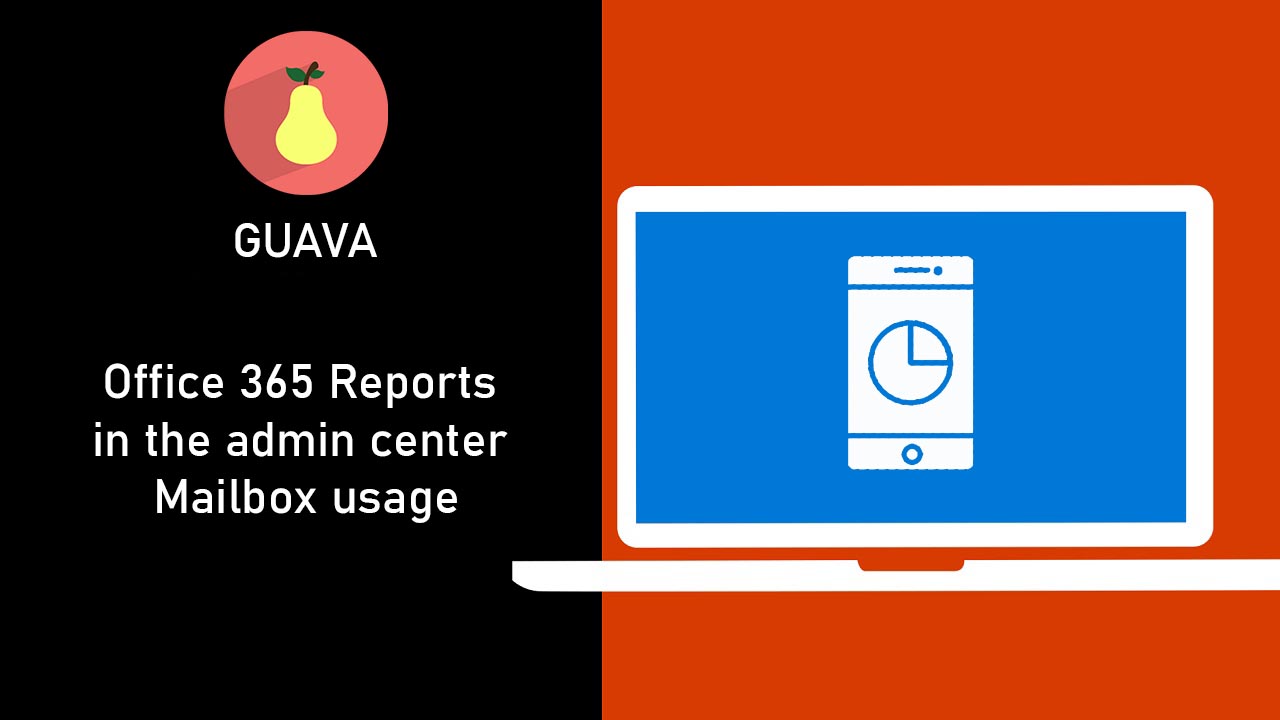
Office 365 Reports in the admin center – Mailbox usage
December 13, 2019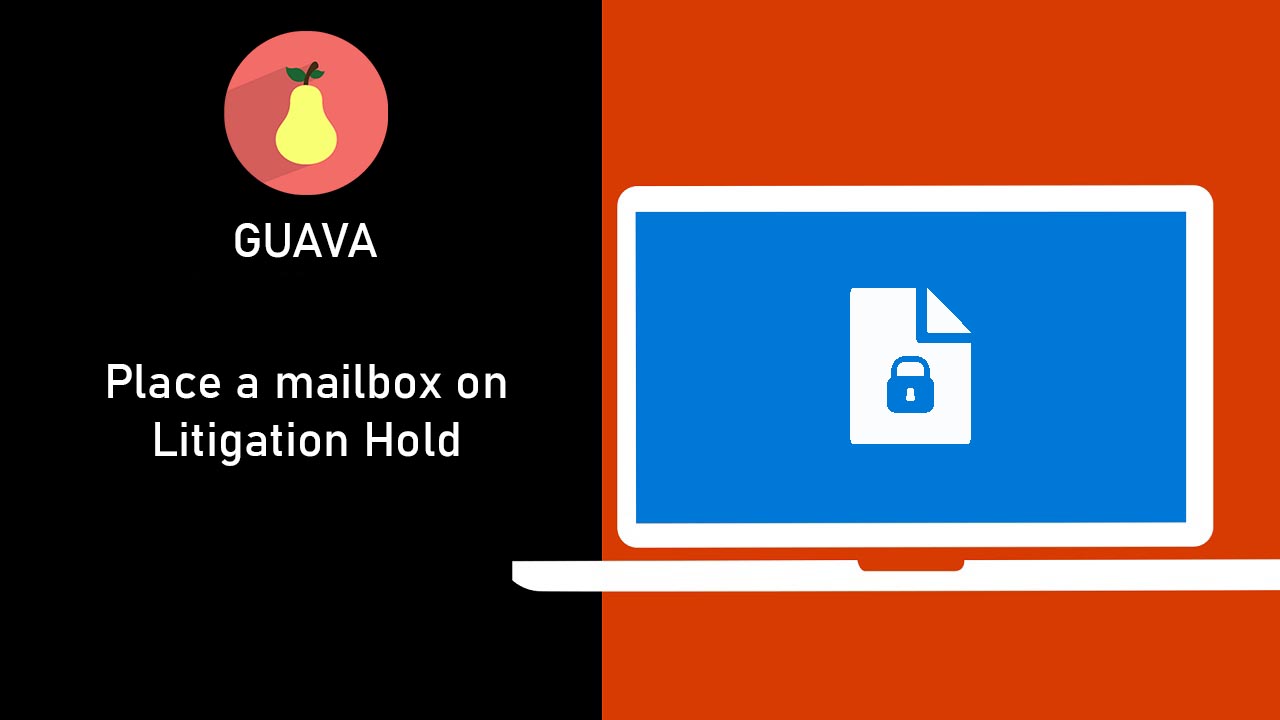
Place a mailbox on Litigation Hold
December 13, 2019Microsoft Exchange Online Archiving is a Microsoft Office 365 cloud-based, enterprise-class archiving solution for organizations that have deployed Microsoft Exchange Server 2019, Microsoft Exchange Server 2016, Microsoft Exchange Server 2013, Microsoft Exchange Server 2010 (SP2 and later), or subscribe to certain Exchange Online or Office 365 plans. Exchange Online Archiving assists these organizations with their archiving, compliance, regulatory, and eDiscovery challenges while simplifying on-premises infrastructure, and thereby reducing costs and easing IT burdens.
As a Microsoft Office 365 online service, Exchange Online Archiving is designed to help meet the need for robust security, reliability, and user productivity. For more information about Office 365, including features common to all Office 365 online services, see the Office 365 platform service description.
To buy Exchange Online Archiving, see Exchange Online Archiving.
To compare features across plans, see Compare Office 365 for Business plans.
Tip
You can export, save, and print pages in the Office 365 service descriptions. Learn how to export multiple pages.
Exchange Online Archiving plans
Exchange Online Archiving is available through the following plans.
| Plan | Description |
|---|---|
| Exchange Online Archiving for Exchange Server | Cloud-based archive for users with primary mailboxes in Exchange Server 2019, Exchange Server 2016, Exchange Server 2013, or Exchange 2010 (SP2 or later). If you want to add a cloud-based archive to a primary mailbox that’s located on an on-premises Exchange server, you need to configure a hybrid deployment. For more information about hybrid deployments see Exchange Server Hybrid Deployments. |
| Exchange Online Archiving for Exchange Server (via Enterprise CAL Suite) | Cloud-based archive for users with primary mailboxes in Exchange Server 2019, Exchange Server 2016, Exchange Server 2013, or Exchange 2010 (SP2 or later). For details, see Licensing Brief – Licensing the Core CAL Suite and the Enterprise CAL Suite. |
| Exchange Online Archiving for Exchange Online | Cloud-based archive and in-place hold as an add-on for the following plans1, 2: Exchange Online Plan 1 Exchange Online Kiosk Office 365 Business Essentials Office 365 Business Premium Office 365 Enterprise E1 Office 365 Enterprise F1 Microsoft 365 Enterprise F1 Note: The following plans already include archiving and do not require Exchange Online Archiving as an add-on: Office 365 Education A1 Office 365 Education A3 Office 365 Education A5 Office 365 Enterprise E3 Office 365 Enterprise E5 Exchange Online Plan 2 Microsoft 365 Business Microsoft 365 Enterprise E3 Microsoft 365 Enterprise E5 For details on the archiving capabilities of Exchange Online mailboxes, see Archive mailboxes in Exchange Online. |
Note
1 A hybrid deployment isn’t required for cloud-only organizations where no mailboxes are located on an on-premises Exchange server. However, if on-premises mailboxes exist, then hybrid deployment is required.
2 Exchange Online Plan 1 and Office 365 Business plans have a size limit on the mailbox and archive. Exchange Online Archiving for Exchange Online add-on adds unlimited cloud-based archive and In-Place Hold and Litigation Hold.
Looking for information about all Office 365 plans? Office 365 is available in a variety of plans to best meet the needs of your organization. For information about different plans, including standalone plan options and information on moving from one plan to another, see Office 365 plan options.
Requirements
To use Exchange Online Archiving for Exchange Server, user mailboxes must reside on Exchange Server 2019, Exchange Server 2016, Exchange Server 2013, or Exchange Server 2010 (SP2 or later).
Federated identity and single sign-on
Administrators can use a single sign-on approach to Office 365 authentication with on-premises Active Directory. To achieve this, administrators can configure on-premises Active Directory Federation Services—a Microsoft Windows Server® 2008 service—to federate with the Microsoft Federation Gateway. After Active Directory Federation Services is configured, all Office 365 users whose identities are based on the federated domain can use their existing corporate logon to automatically authenticate to Office 365.
User subscriptions
Each user who accesses the Exchange Online Archiving service must have an Exchange Online Archiving subscription. Each email archive subscription can be used only for storage of one user’s messaging data.
Unlimited archive storage quota
The unlimited archiving feature in Office 365 (called auto-expanding archiving) provides up to 1 TB of storage in archive mailboxes in Exchange Online. Each Exchange Online Archiving subscriber initially receives 100 GB of storage in the archive mailbox. When auto-expanding archiving is turned on, additional storage space is automatically added when the 100 GB storage capacity is reached. In Exchange hybrid deployments, auto-expanding archiving is only supported for cloud-based archive mailboxes when the on-premises user’s mailbox resides on Exchange Server 2019, Exchange Server 2016, or Exchange Server 2013 (SP1 or later). For more information, see Overview of unlimited archiving in Office 365.
Important
Administrators can’t adjust the storage quota.
Auto-expanding archiving is not supported for mailboxes residing on Exchange Server 2010.
Important
Auto-expanding archive is only supported for mailboxes used for individual users or shared mailboxes with a growth rate that does not exceed 1 GB per day. Using journaling, transport rules, or auto-forwarding rules to copy messages to Exchange Online Archiving for the purposes of archiving is not permitted. A user’s archive mailbox is intended for just that user. Microsoft reserves the right to deny unlimited archiving in instances where a user’s archive mailbox is used to store archive data for other users.
Feature availability across Exchange Online Archiving plans
| Feature | Exchange Online Archiving for Exchange Server1 | Exchange Online Archiving for Exchange Online2 |
| Archive features in Exchange Online Archiving | ||
| Archive mailbox | Yes | Yes |
| Move messages using archive policy | Yes | Yes |
| Import data to the archive | Yes | Yes |
| Deleted item recovery | Yes | Yes |
| Deleted mailbox recovery | Yes | Yes |
| Mailbox backup | Yes | Yes |
| Client features in Exchange Online Archiving | ||
| Outlook3 | Yes | Yes |
| Outlook on the web | Yes | Yes |
| Compliance and security features in Exchange Online Archiving | ||
| Retention policies | Yes | Yes |
| In-Place Hold and Litigation Hold6 | Yes | Yes |
| In-Place eDiscovery | Yes | Yes |
| Encryption between on-premises servers and Exchange Online Archiving | Yes | Yes |
| Encrypting between clients and Exchange Online Archiving | Yes | Yes |
| Encryption: S/MIME and PGP | Yes | Yes |
| IRM using Azure Information Protection | No | No4 |
| IRM using Windows Server AD RMS | Yes5 | Yes5 |
| Auditing | Yes | Yes |
1 User mailboxes must reside on Exchange 2010 SP2 or later.
2 An In-Place Archive can only be used to archive mail for a single user or entity for which a license has been applied. Using an In-Place Archive as a means to store mail from multiple users or entities is prohibited. For example, IT administrators can’t create shared mailboxes and have users copy (through the Cc or Bcc field, or through a transport rule) a shared mailbox for the explicit purpose of archiving.
3 For a list of supported Microsoft Outlook versions, see Client features in Exchange Online Archiving.
4 Azure Information Protection is not included, but can be purchased as a separate add-on and will enable the supported Information Rights Management (IRM) features. Some Azure Information Protection features require a subscription to Office 365 ProPlus, which is not included with Office 365 Business Essentials, Office 365 Business Premium, Office 365 Enterprise E1, Office 365 Education, or Office 365 Enterprise F1.
5 Windows Server AD RMS is an on-premises server that must be purchased and managed separately in order to enable the supported IRM features.
6 When you put a mailbox on In-Place Hold or Litigation Hold, the hold is placed on both the primary and the archive mailbox.