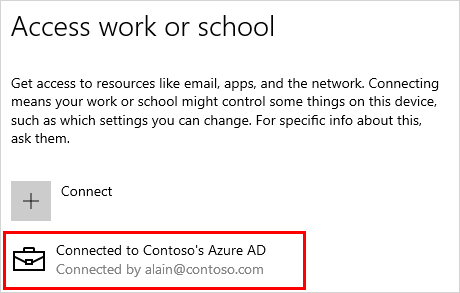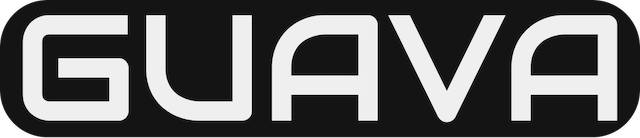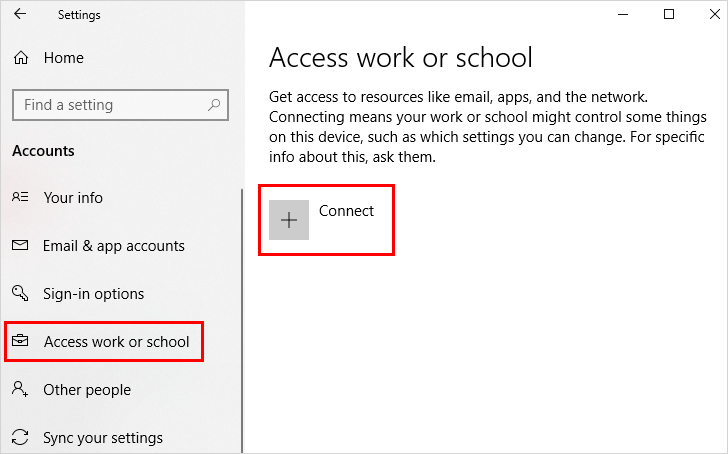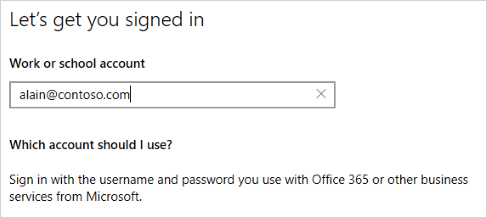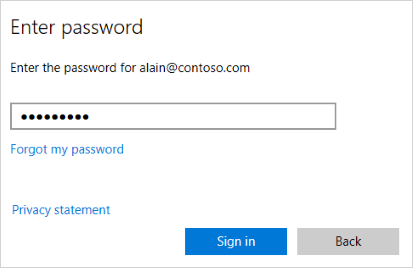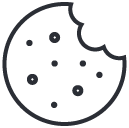Tutorial: Join a new Windows 10 device with Azure AD during a first run
September 16, 2020Enroll Windows 10 devices with Intune Company Portal
September 16, 2020If you’ve had your device for a while and it’s already been set up, you can follow these steps to join your device to the network.
- Open Settings, and then select Accounts.
- Select Access work or school, and then select Connect.
- On the Set up a work or school account screen, select Join this device to Azure Active Directory.
- On the Let’s get you signed in screen, type your email address (for example, alain@contoso.com), and then select Next.
- On the Enter password screen, type your password, and then select Sign in.
- On your mobile device, approve your device so it can access your account.
- On the Make sure this is your organization screen, review the information to make sure it’s right, and then select Join.
- On the You’re all set screen, click Done.
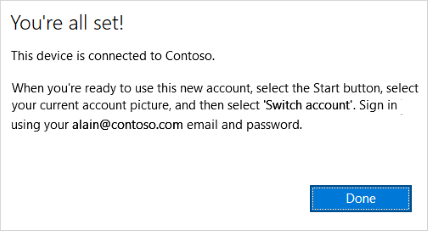
To make sure you’re joined
You can make sure that you’re joined by looking at your settings.
Open Settings, and then select Accounts.
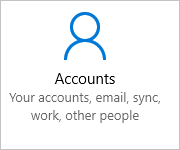
Select Access work or school, and make sure you see text that says something like, Connected to <your_organization> Azure AD.