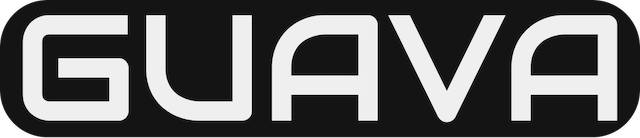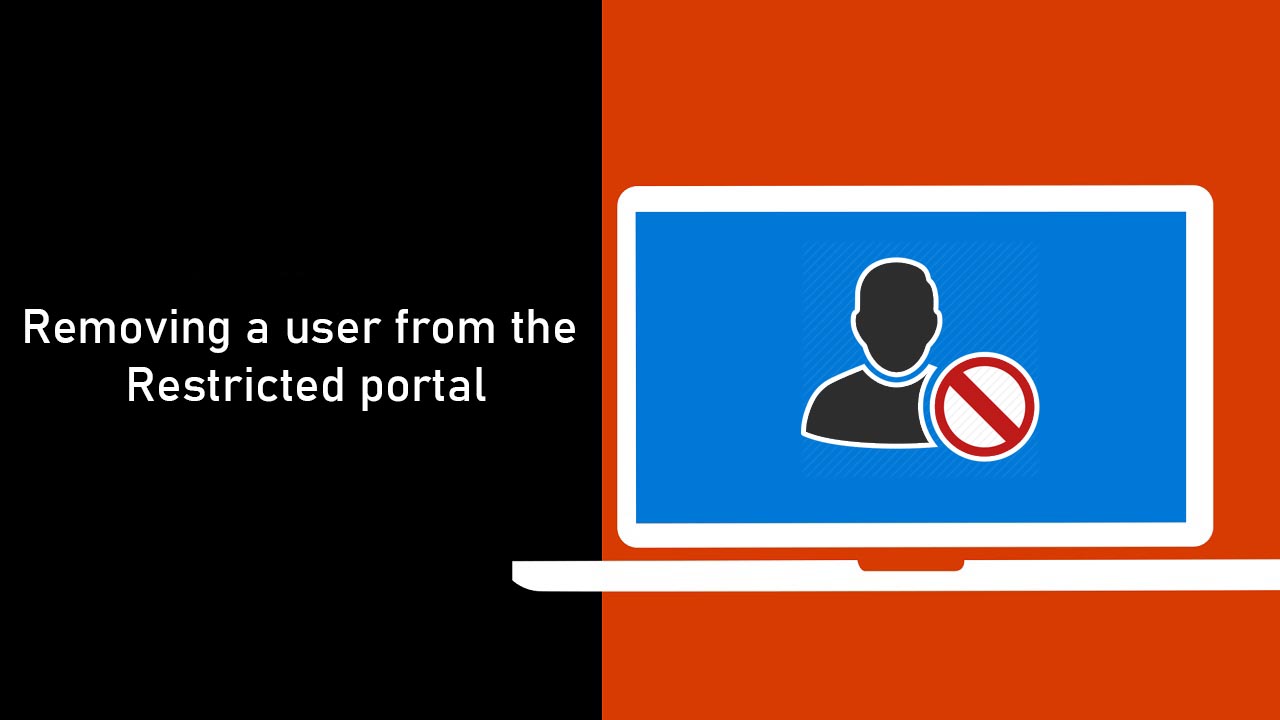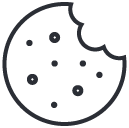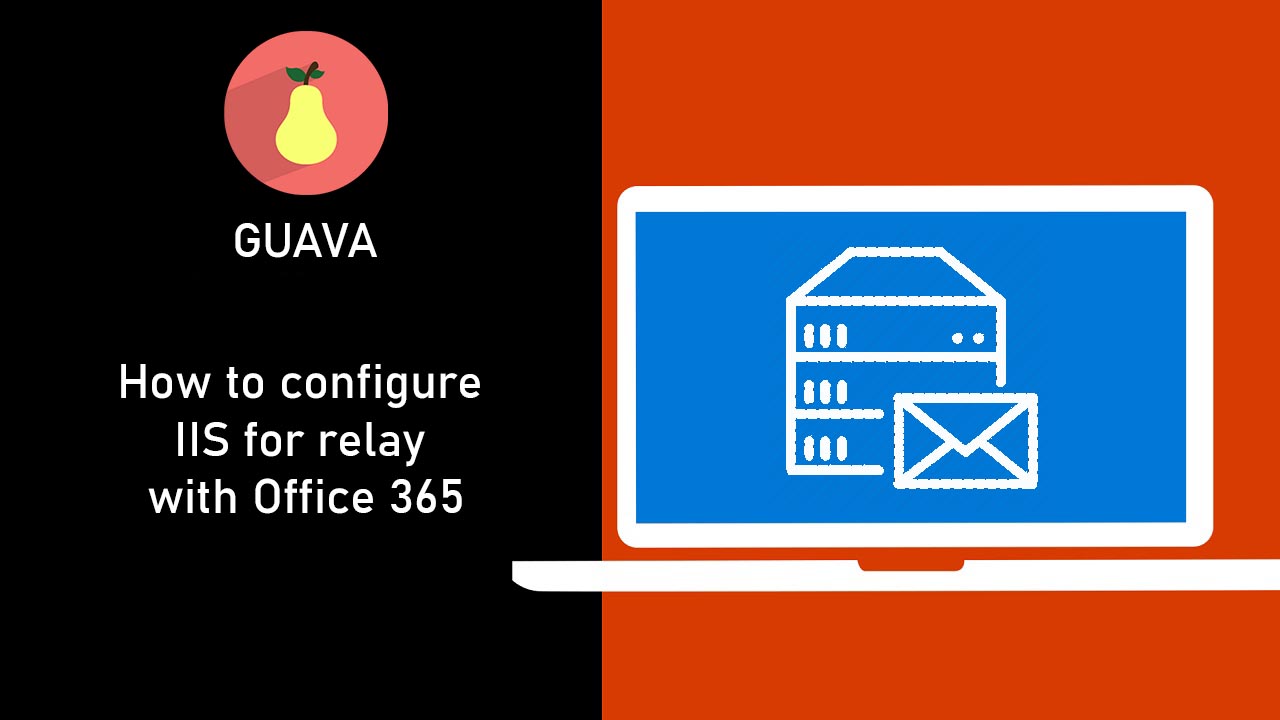
How to configure IIS for relay with Office 365
December 13, 2019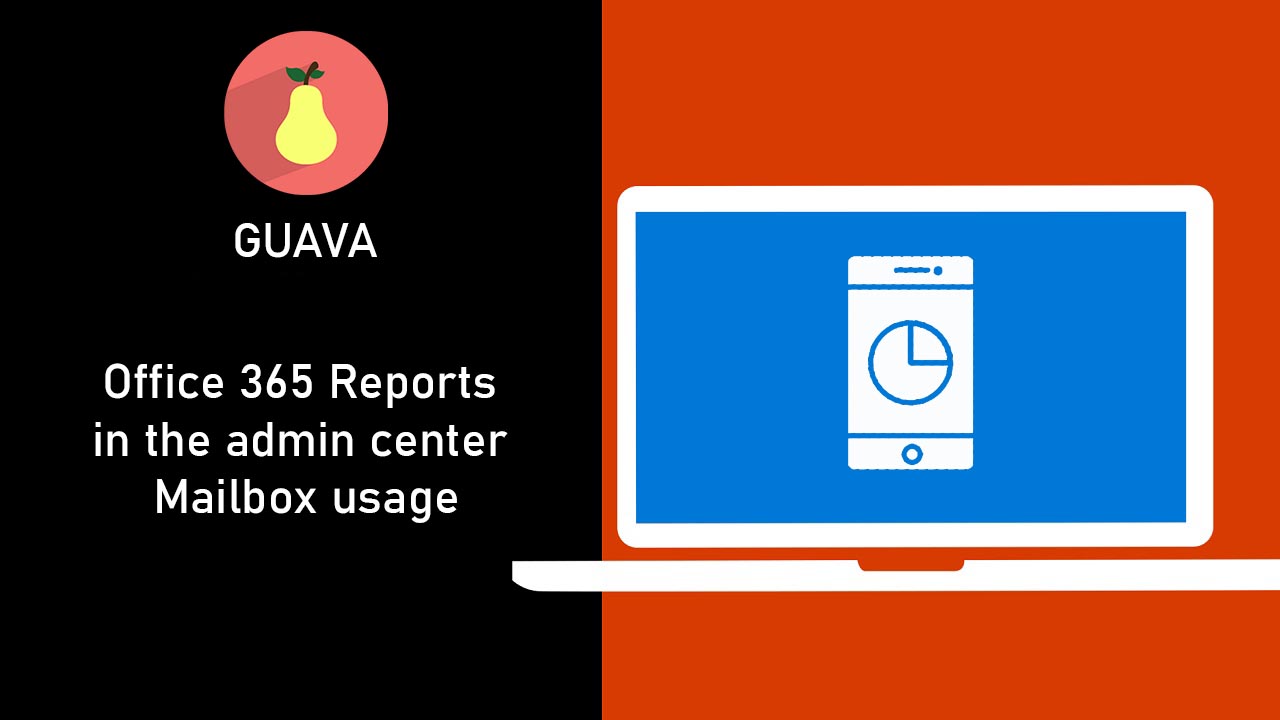
Office 365 Reports in the admin center – Mailbox usage
December 13, 2019If a user continuously sends emails that are classified as spam from Office 365, they will be restricted from sending email, but will still be able to receive it. The user will be listed in the service as a bad outbound sender and will receive a Non-Delivery Report (NDR) that states:
“Your message couldn’t be delivered because you weren’t recognized as a valid sender. The most common reason for this is that your email address is suspected of sending spam and it’s no longer allowed to send email. Contact your email admin for assistance. Remote Server returned ‘550 5.1.8 Access denied, bad outbound sender.”
What do you need to know before you begin?
Estimated time to complete: 5 minutes
You need to be assigned permissions before you can perform this procedure or procedure. To see what permissions you need, see the “Anti-spam entry in the Feature Permissions in Exchange Online topic.
The following procedure can also be performed via remote PowerShell. Use the Get-BlockedSenderAddress cmdlet to get the list of restricted users and Remove-BlockedSenderAddress to remove the restriction. To learn how to use Windows PowerShell to connect to Exchange Online, see Connect to Exchange Online PowerShell.
Remove restrictions for a blocked Office 365 email account
You complete this task in the Security & Compliance Center (SCC). Go to the Security & Compliance Center for more details about SCC. You need to be in the Organization Management or the Security Administrator role group in order to perform these functions. Go to Permissions in the Security & Compliance Center for more details about SCC role groups.
- Using a work or school account that has Office 365 global administrator privileges, sign into the Office 365 Security and Compliance Center and in the list on the left, expand Threat Management, choose Review, and then choose Restricted Users. TipTo go directly to the Restricted Users page (formerly known as the Action Center) in the Security & Compliance Center, use this URL: > Restricted Users
- This page will contain the list of users that have been blocked from sending email. Find the user you wish to remove restrictions from, and select Unblock.
- A fly-out will go into the details about the account whose sending is restricted. You should go through the recommendations to ensure you’re taking the proper actions in case the account is actually compromised. Click Next when done.
- The next screen has recommendations to help prevent future compromise. Enabling multi-factor authentication (MFA) and changing the passwords are a good defense. Click Unblock user when done.
- Click Yes to confirm the change. NoteIt may take 30 minutes or more before restrictions are removed.
Making sure admins are alerted when this happens
A “User restricted from sending email” alert is available as a policy under the Office 365 Security & Compliance Alert policies page. This was formerly the outbound spam policy but is now native to the Office 365 alerting platform. Go to Alert policies in the Security & Compliance Center for more information on alerts.
Important
For alerts to work, audit log search must to be turned on. See how to Turn Office 365 audit log search on or off for more information.
The policy for this alert is a default one and comes with every Office 365 tenant and does not need to be set up. It is considered a High severity alert and will email the configured TenantAdmins group when the alert is fired whenever a user has been restricted from sending mail. Admins can update the group notified when this alert happens by going to the alert under the SCC portal > Alerts > Alert policies > Users restricted from sending email.
You will be able to Edit the alert to:
- Turn email notifications On/Off
- Email the required recipients
- Limit the notifications you get per day
Checking for and removing restrictions using PowerShell
The PowerShell commands for Restricted Users are:
Get-BlockedSenderAddress: Run to retrieve the list of users that are restricted from sending emailRemove-BlockedSenderAddress: Run to remove user(s) from being restricted