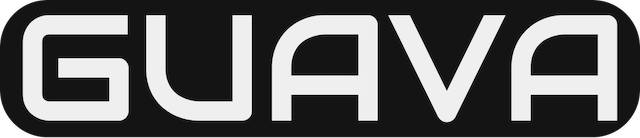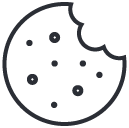How to Delete a group in Yammer
May 23, 2020Feature permissions in Exchange Online
September 14, 2020When you no longer need a Microsoft SharePoint site – such as a site created for a specific project – it should be deleted to ensure only relevant content can be found.
You must be a site owner or SharePoint administrator to delete sites. If you are a site owner but you are unable to delete a site, your administrator may have turned off the ability to do so.
Notes:
- When you delete a communication site or team site, you also delete any pages, content, and user information including documents, document libraries, and lists.
- Sites associated with a hub can be deleted like any other site.
- When you delete a group connected team site, there can be a delay before the site is removed from SharePoint.
Delete a communication site or team site
When you delete a team or communication site, you also delete any subsites, content, and user information that are part of the site, including documents, document libraries, lists, and list data.
- Navigate to the team site or communication site you want to delete.
- Select Settings
 at the top of the site and then click Site information
at the top of the site and then click Site information
Note: If you do not see Site information in the Settings panel, work with your SharePoint administrator to get access.
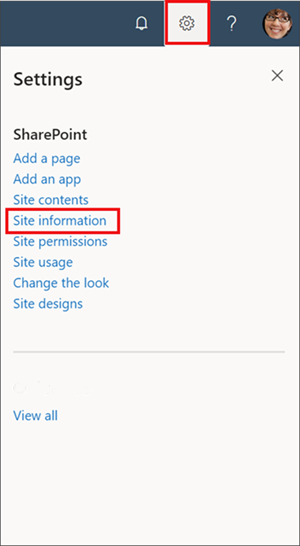
- At the bottom of the Site Information panel, select Delete site.
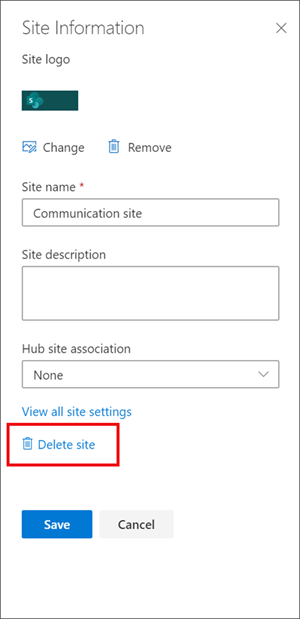
- Check the confirmation box, and then select Delete.
Confirmation for communication sites
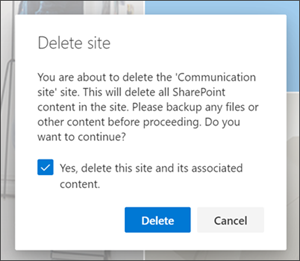
Confirmation for team sites
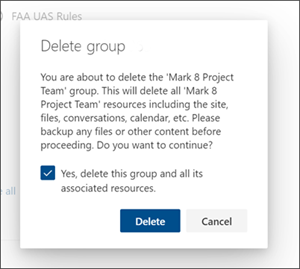
Delete a site or subsite quicksteps
If you’re experienced with SharePoint, here’s how to delete a site or subsite in any version.
- SharePoint in Microsoft 365 team site — Settings
 > Site Information> Delete site — Check box to delete group, and then click Delete
> Site Information> Delete site — Check box to delete group, and then click Delete - SharePoint in Microsoft 365 or SharePoint Server 2019 communication site — Settings
 > Site Information> Delete site — Click Delete
> Site Information> Delete site — Click Delete - SharePoint Server 2019 Team site — Settings
 > Site Information > View all site settings> Site Actions > Delete this site — Click Delete
> Site Information > View all site settings> Site Actions > Delete this site — Click Delete - SharePoint Classic Experience or earlier versions of SharePoint in Microsoft 365 — Settings
 > Site settings> Site Actions > Delete this site — Click Delete
> Site settings> Site Actions > Delete this site — Click Delete - SharePoint Server 2016, 2013 — Settings
 > Site settings> Site Actions > Delete this site — Click Delete
> Site settings> Site Actions > Delete this site — Click Delete - SharePoint Server 2010 — Site Actions
 > Site settings > Site Actions > Delete this site — Click Delete
> Site settings > Site Actions > Delete this site — Click Delete
Deleted a site by accident?
If you accidentally delete a site in SharePoint, it can usually be restored from the site collection recycle bin by a site collection administrator. See Restore deleted items from the site collection recycle bin.
Need to delete a page?
SharePoint site owners and administrators can delete modern pages from a SharePoint site. See Delete a page from a SharePoint site.
Need to add or remove members from your site?
If you’re a site owner, you can give other people access to the site by adding them as owners, members, or visitors. See Share a site.
Source